Summary
In this version, we added an option to log in to the handheld using a barcode, added an option to select the person who cleaned the test point, added an option to define custom notes for the test result screen (on the handheld), and some other minor improvements and bug fixes.
Important
Read this: How to Update your ATP Complete 2 Handheld
please first make sure the latest app is loaded on your browser, if it’s not 2024-Q1-V3.1 or higher then please reload the page or hard reload using Ctrl+F5 keys
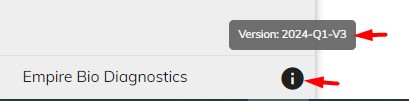
1. Barcode login
Now when creating a new user you have the option to enter a barcode, this barcode can be used to log in to the handheld. you can enter your existing numeric barcode or click the generate button to get a random 6-digit barcode.
if you want to use the barcode login option more securely you can enter a pin, if a pin is set for a barcode then when you try to log in to the handheld using the barcode you also have to enter the pin. pin is optional
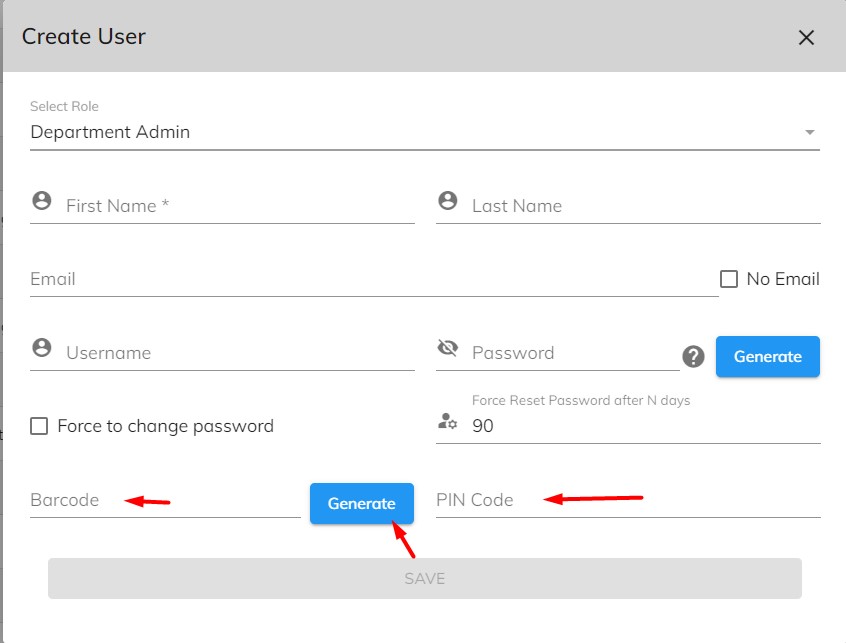
we also added two new user roles, Testing Staff and Cleaning Staff
If a user is responsible for running ATP tests for the verification process then assign the Testing Staff role
if a user is responsible for the cleaning process then assign the Cleaning Staff role, please note Cleaning Staff users are not supposed to use the handheld hence the barcode is not used for logging in, the barcode is there to be scanned to select the person who cleaned the test point.
in some departments, the same person may be responsible for the cleaning process and verification process, in this case, you may create a user in the Testing Staff role and also select the Cleaning Staff checkbox so the user can log in to the handheld to run the test and also show up in the list of cleaners.
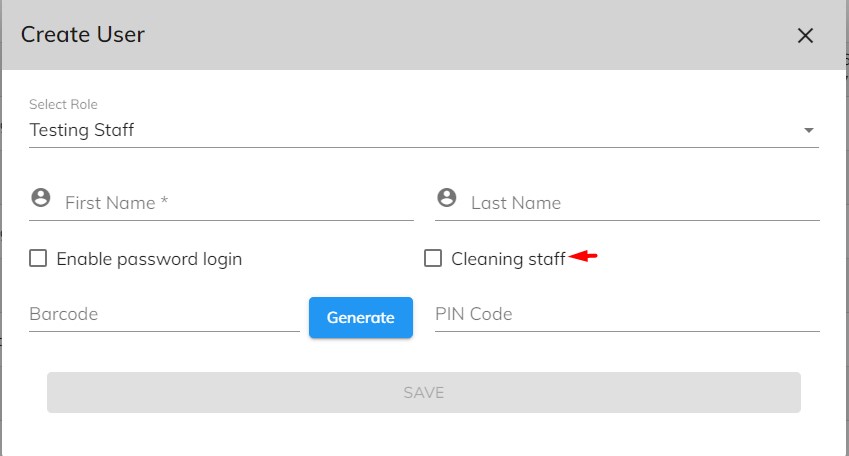
to use this option on the handheld please update the handheld and make sure the software version is 10.0.0 or higher
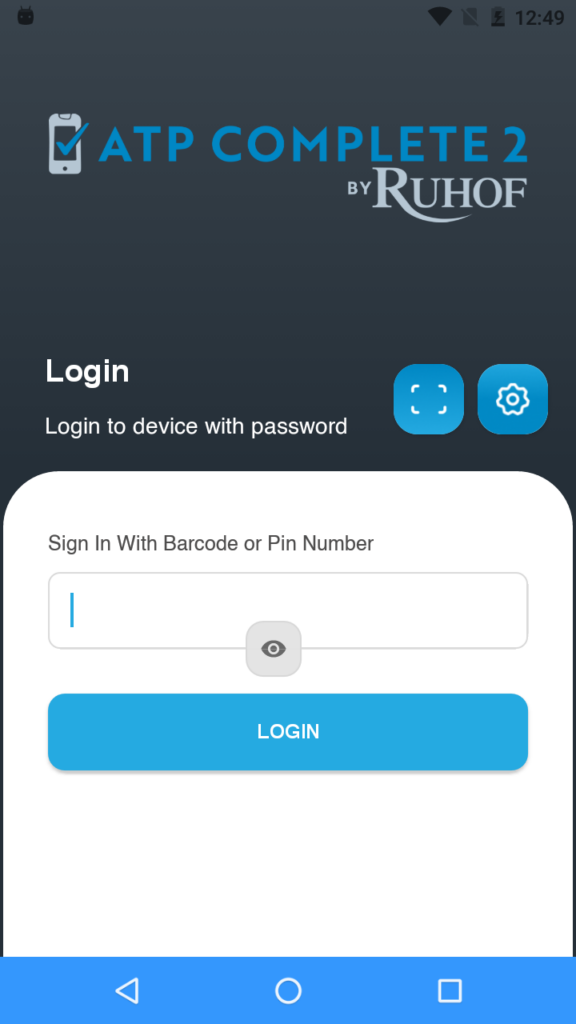
if you need to print the barcodes of the users we added a print icon on the Users page to help you do this.

2. Cleaning Staff For Test Results
Now you can select the person who did the cleaning process, this can be useful both for documenting and for reporting.
first, you have to add users with the Cleaning Staff role, then you can select the person either on the handheld or on the dashboard.
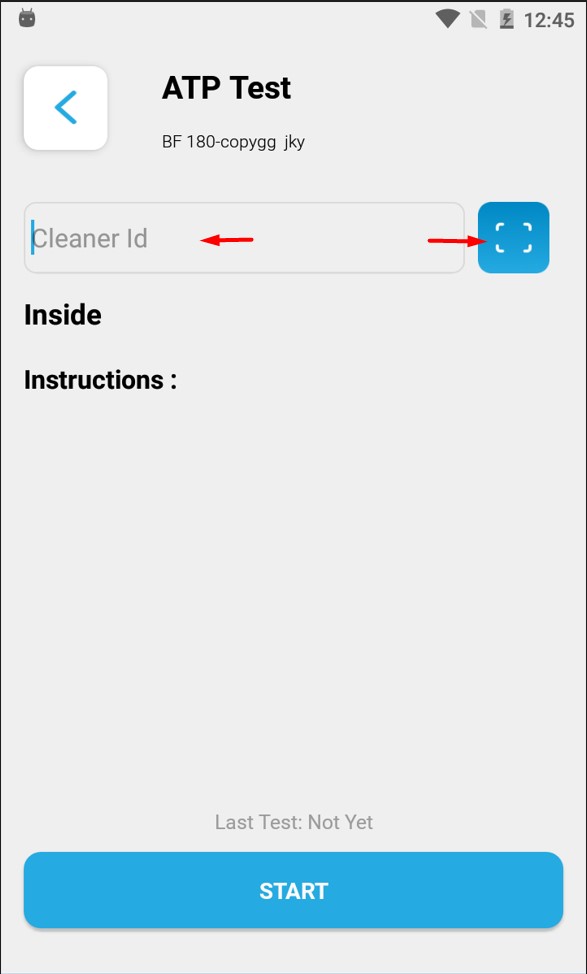
on the handheld, either enter the barcode number or select the barcode scanner to scan the barcode of the cleaner.
on the dashboard, you can find the Cleaning menu item under the Manage Tests section. On this page you can see a list of test results for a specific date, then you can select one or multiple test results and set the cleaner person.
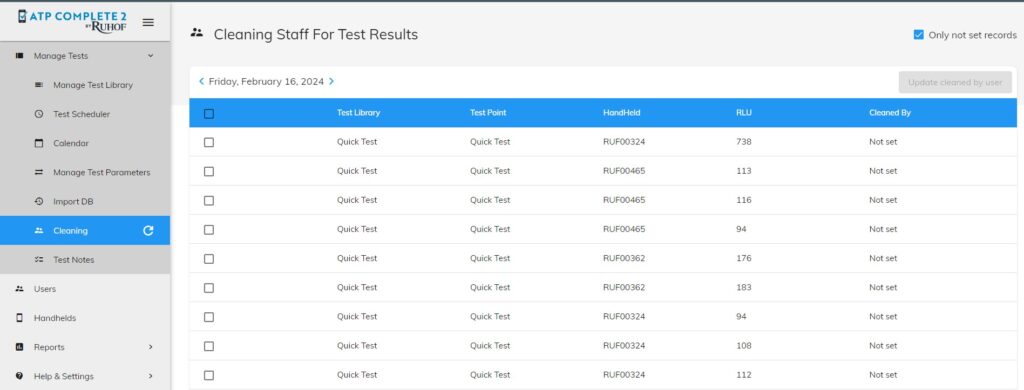
3. Custom Test Notes
after an ATP test is complete you have the option to select a note from a list, now we added a tool to the website to customize this list. you can find the Test Notes menu under Manage Tests section.
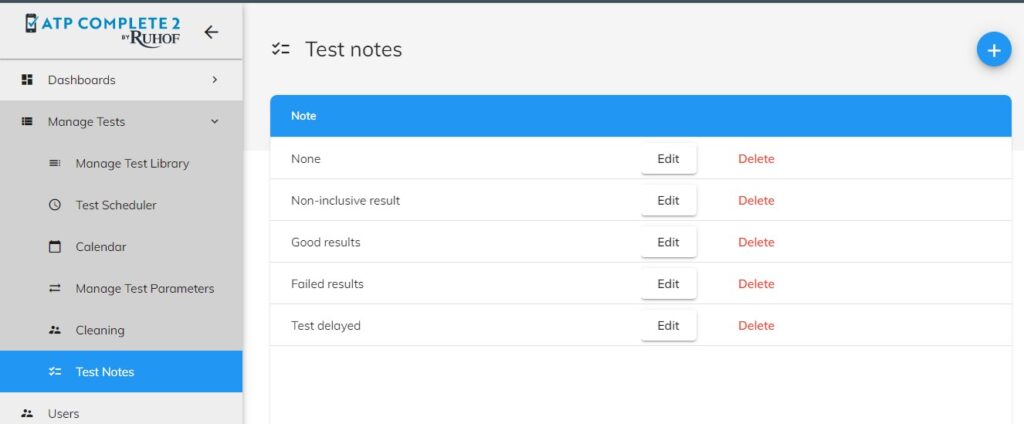
on the handheld, you can see this list on the test result screen.
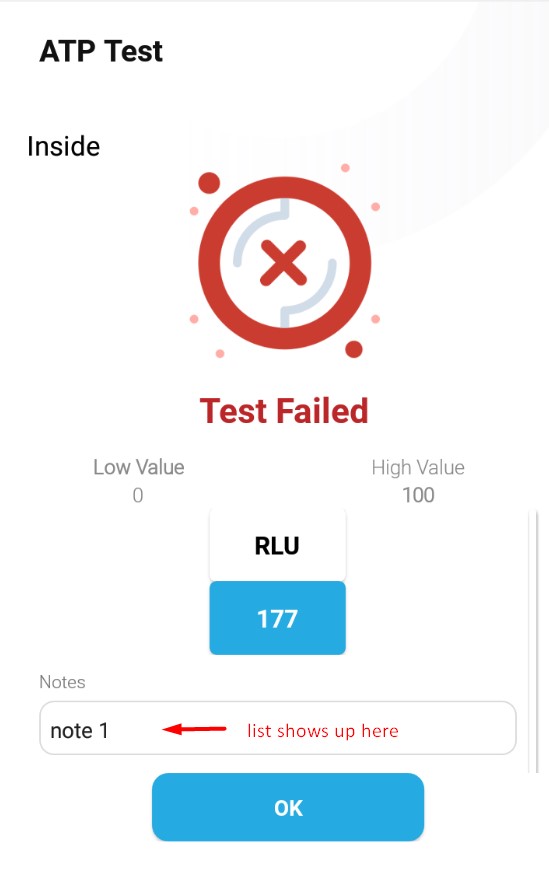
Leave a Reply
You must be logged in to post a comment.