1. Go to Settings
a. In the top right corner of either the home screen, login screen, or the registration screen you will find the gear symbol.
b. In the dashboard, tap the three line icon in the top right corner , the sub-menu will show up and then you need to press settings.
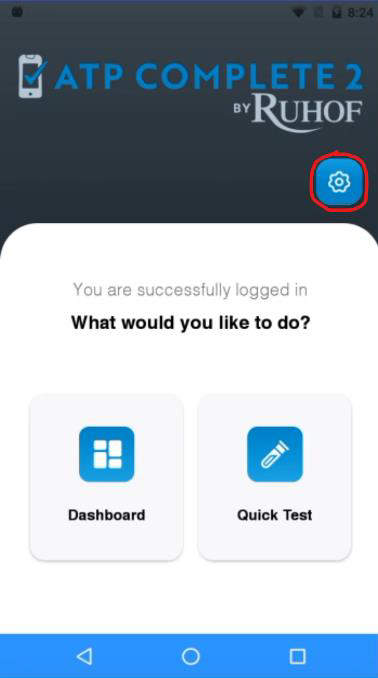
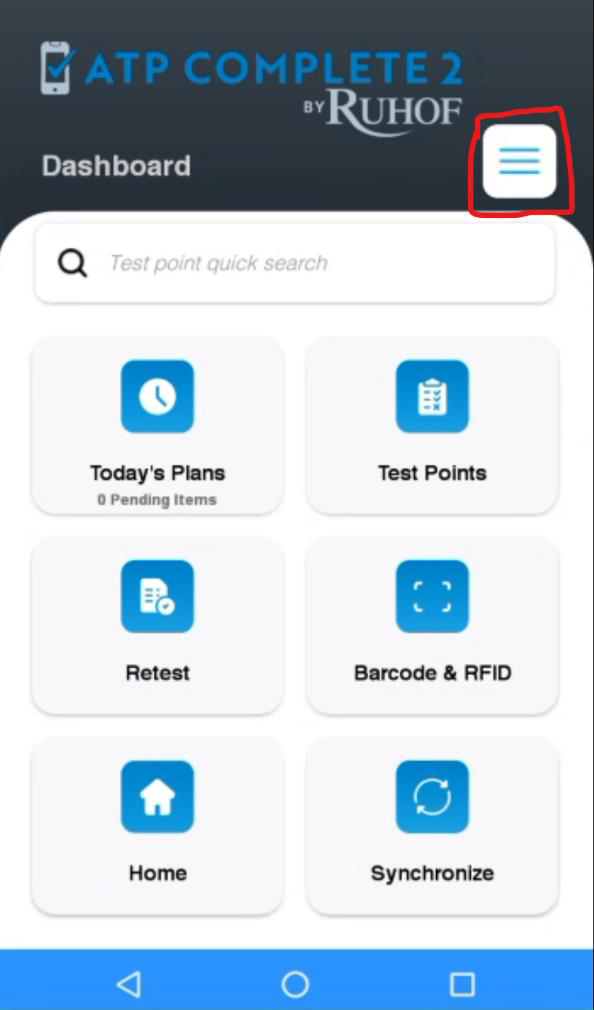
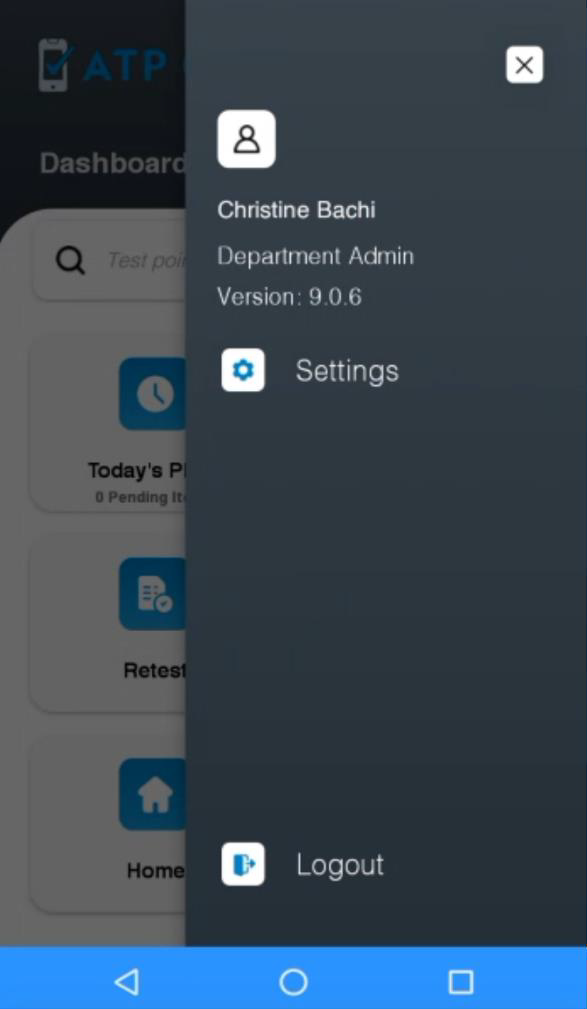
2. Scroll down and tap on “Check for update”.
Note: You need to login as a department administrator to see the full menu.
3.The device will either prompt you to download the new version or tell you that you are up to date.
4. If you need to download the new version, press “Ok”, wait for it to complete downloading and then press “Install”
5. Wait until the process is complete.
Note: If the installation takes a while make sure to tap the screen periodically to make sure that the device
doesn’t go to sleep.
6. When the installation is complete, press “Open” and the new updated ATP application will open.
7. You are all set!
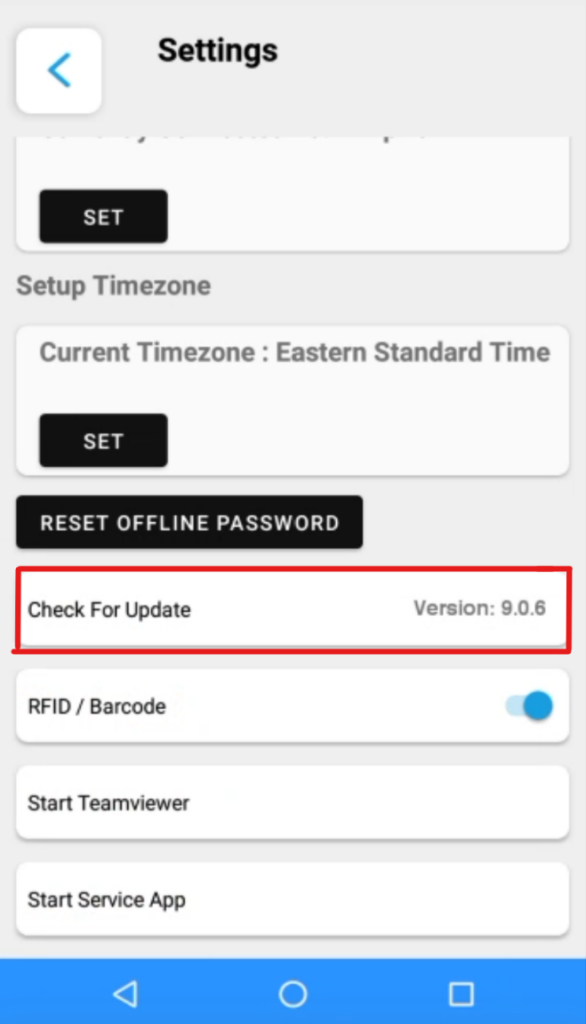
Leave a Reply
You must be logged in to post a comment.